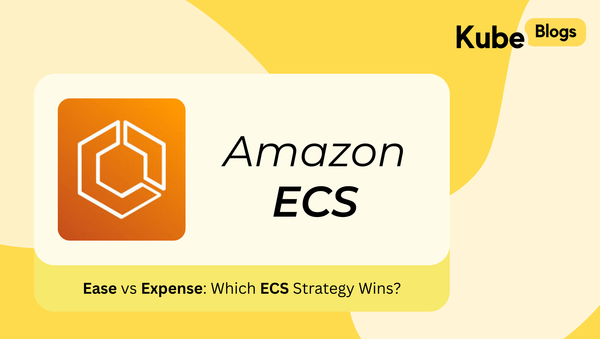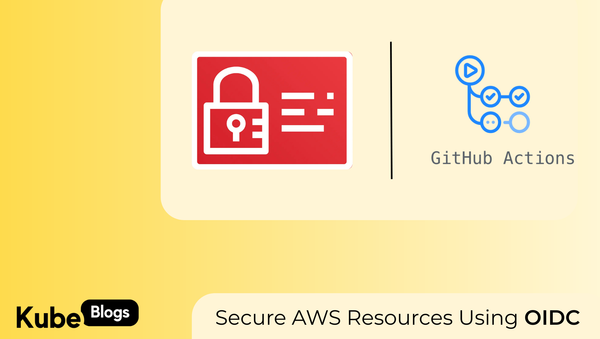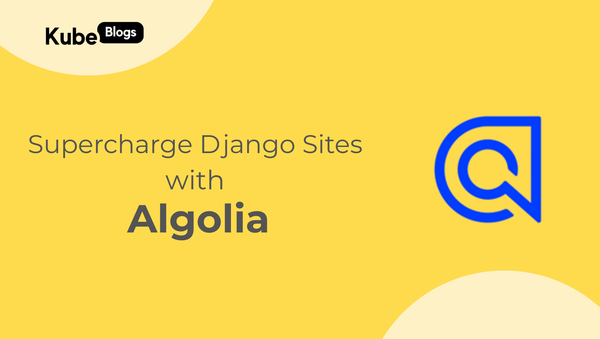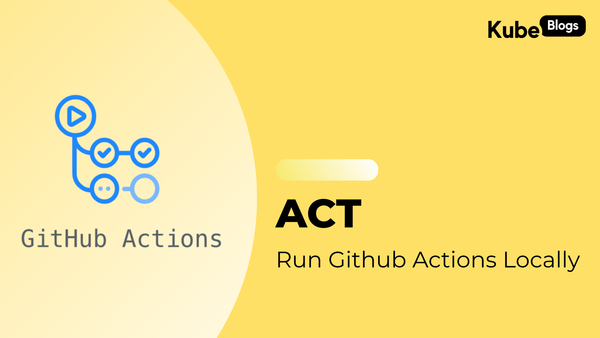Table of Contents
Images are a crucial part of any website. They make content more engaging and visually appealing. But if these images aren’t served fast, they can slow down your site and frustrate users. Imagine visiting a site where images take forever to load or don't display correctly on your device. It's not a good experience, right? This is where resizing images correctly becomes important. And that's where nginx-image-resizer comes in.
Why Image Resizing Matters
Let's say you're running a website with lots of images. Your visitors are using various devices—smartphones, tablets, laptops. Each of these devices needs images in the right size for a smooth experience. Resizing all these images manually can be a huge task. It also takes up a lot of storage space. If you don’t resize your images properly, it can make your site slow, causing visitors to leave. To solve this problem, you can use nginx-image-resizer, which automates the resizing process.
Meet nginx-image-resizer
nginx-image-resizer is a tool that makes image resizing easy and automatic. It's Docker-based, which means it runs in a containerized environment. This tool uses Nginx (a popular web server) and ImageMagick (an image manipulation software) to dynamically resize your images. What does that mean for you? You just specify the size of the image through a URL, and nginx-image-resizer gives you the resized image right away.
Getting to Know nginx-image-resizer
What Does It Do?
nginx-image-resizer helps you handle images on your website by resizing them automatically. You don't need to create multiple versions of the same image. Instead, you keep one original image, and nginx-image-resizer generates the right size whenever someone needs it.
How It Works
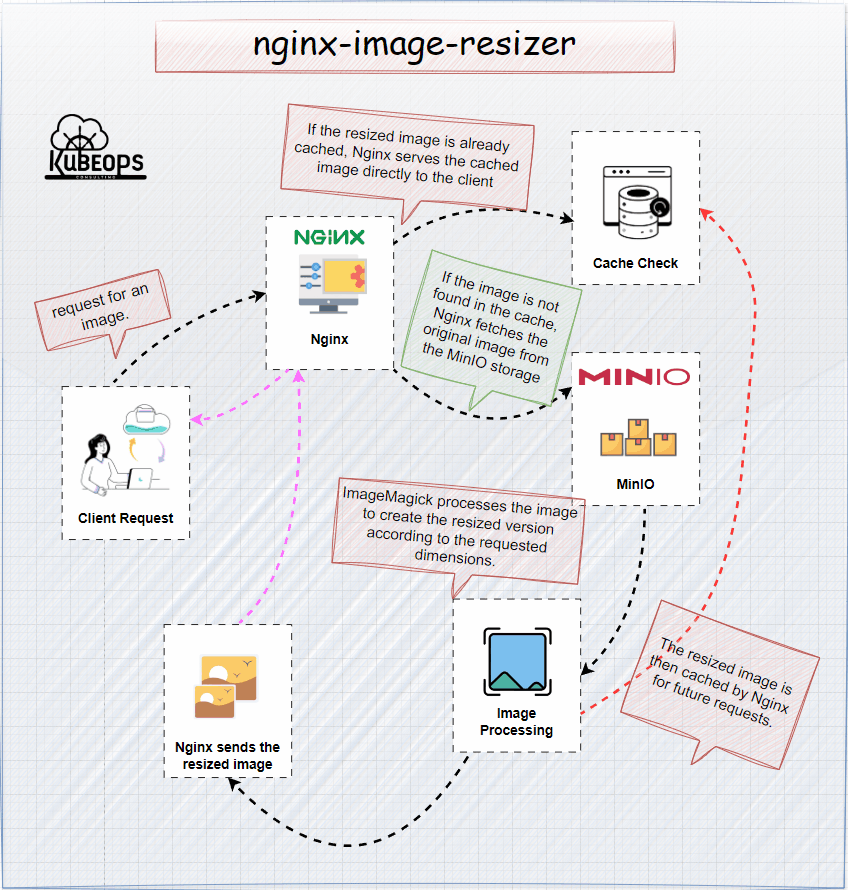
- Client Request:
- The process still begins with a client (such as a web browser or mobile app) making a request for an image.
- Load Balancer (Optional):
- The client request may first be directed to a load balancer, which distributes incoming requests across multiple instances of the nginx-image-resizer service.
- Nginx with Image Resizer:
- The request reaches the Nginx server where nginx-image-resizer is running.
- Nginx parses the URL to determine the desired image dimensions (e.g., 300x200 pixels) and checks if a resized version is already cached.
- Cache Check:
- If the resized image is already cached, Nginx serves the cached image directly to the client.
- If the image is not cached, Nginx needs to fetch the original image for resizing.
- Fetching Original Image from MinIO:
- If the image is not found in the cache, Nginx fetches the original image from the MinIO storage.
- MinIO acts as a scalable object storage service, similar to AWS S3, where all the original high-resolution images are stored.
- The requested original image is retrieved from MinIO using its API.
- Image Processing (ImageMagick):
- Once the original image is fetched from MinIO, ImageMagick processes the image to create the resized version according to the requested dimensions.
- The resized image is then cached by Nginx for future requests.
- Response to Client:
- Nginx sends the resized image back to the client.
- The client receives the correctly sized image, optimized for their device, ensuring faster load times and better performance.
Setting Up nginx-image-resizer
What You Need
Before setting up nginx-image-resizer, make sure you have Docker installed. Docker is a tool that lets you create and run applications in containers. You'll also need Nginx and some basic knowledge of how to use Docker Compose, which helps you define and run multi-container Docker applications.
Step-by-Step Setup
To start nginx-image-resizer, you can use Docker Compose, which simplifies running both MinIO (if you're using it for storage) and nginx-image-resizer together. Here’s how you can do it:
- Start the Services with Docker Compose: If you're using MinIO for storage, you can start both MinIO and nginx-image-resizer together using Docker Compose:
docker-compose up -d - Set Up MinIO: Configure MinIO with your environment variables, and make sure the bucket is set to public. This allows the nginx-image-resizer to access the images.
You can find the Docker Compose setup and more details in the official nginx-image-resizer GitHub repository.
Using nginx-image-resizer in Your Projects
Basic Examples
Let’s say you have a large image, but you need a smaller version for your website. With nginx-image-resizer, you simply modify the image’s URL. For example, to resize an image to 300 pixels wide, use the following URL:
http://localhost:8002/300/test/test.png
The tool will resize the image and return it to the user in the specified dimensions.
Doing More with It
nginx-image-resizer can do more than just basic resizing. You can also use it to handle different image formats or set up caching to speed up image delivery. For instance, enabling caching can significantly reduce server load and improve response times, especially during peak traffic.
Why It’s Useful
Make Your Website Faster
One of the biggest benefits of using nginx-image-resizer is speed. By serving images that are just the right size, you reduce the amount of data that needs to be loaded, which speeds up your site. Faster loading times mean happier visitors who are more likely to stay on your site.
Use It in Modern Web Architectures
If you’re building a modern web application with microservices, nginx-image-resizer can be a great tool. It works seamlessly with cloud storage solutions like AWS S3 or MinIO, allowing you to manage images effectively as your application scales.
Benchmarking the Performance
To see how nginx-image-resizer performs, here are some benchmark results. These tests were run using the Vegeta tool to simulate 100 requests per second.
Without Nginx Proxy Cache:
- Total Duration: 8.25 seconds
- Mean Latency: 3.93 seconds
- Success Rate: 100%
With Nginx Proxy Cache:
- Total Duration: 993 milliseconds
- Mean Latency: 3.71 milliseconds
- Success Rate: 100%
As you can see, enabling the Nginx proxy cache significantly reduces latency and improves performance.
Avoiding Problems
Common Issues and Fixes
Like any tool, nginx-image-resizer can sometimes run into issues. For example, certain images might not resize correctly, or there could be issues with caching. Most of these problems can be fixed by checking your configuration or adjusting the Docker container settings.
Tips for Smooth Sailing
To keep things running smoothly, make sure to update your Docker images regularly. Monitoring your application can also help you spot issues early before they affect your users.
Wrapping It Up
Why You Should Give It a Try
nginx-image-resizer makes it easy to manage images on your website. It automates the process, saving you time and ensuring your site runs smoothly. Whether you're managing a small blog or a large e-commerce site, this tool can help you deliver a better user experience.
What’s Next?
Ready to start using nginx-image-resizer? Head over to the nginx-image-resizer GitHub repository and try it out in your projects. With just a few simple steps, you can have it up and running, helping you serve perfectly sized images to your users.
Extra Resources
Where to Learn More
Want to dig deeper? The official documentation offers more detailed guides and examples to help you get the most out of nginx-image-resizer.
Tools That Work Well with nginx-image-resizer
Looking for more tools to complement nginx-image-resizer? Consider exploring other Nginx modules or cloud storage solutions like AWS S3, which can further improve your web application's performance and scalability.
Conclusion
Managing images on your website can be a time-consuming task, especially when you need to handle multiple formats and sizes. nginx-image-resizer offers a simple and effective solution by automating this process. By leveraging the power of Nginx and ImageMagick, this tool ensures that your images are resized quickly and efficiently, leading to faster load times and a better user experience. Whether you’re just starting out or running a high-traffic website, nginx-image-resizer can be a valuable addition to your toolkit. So why wait? Start using it today and see the difference it makes.
If you are new to NGINX learn how to setup an NGINX Ingress with cert-manager using Helmfile at: https://www.kubeblogs.com/how-to-set-an-nginx-ingress-with-a-tls-ssl-certificate-using-helmfile/