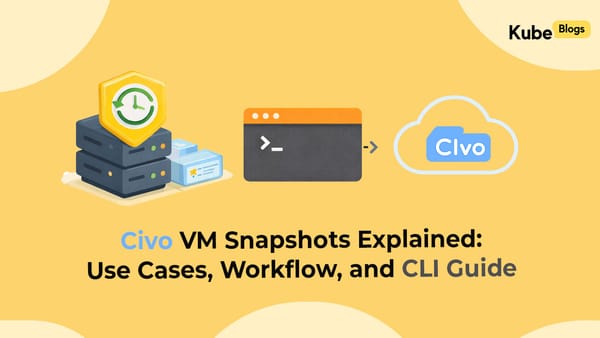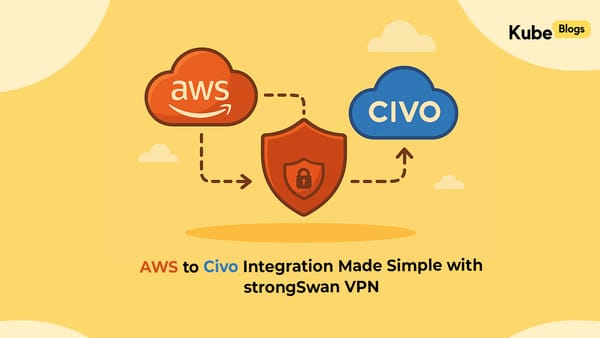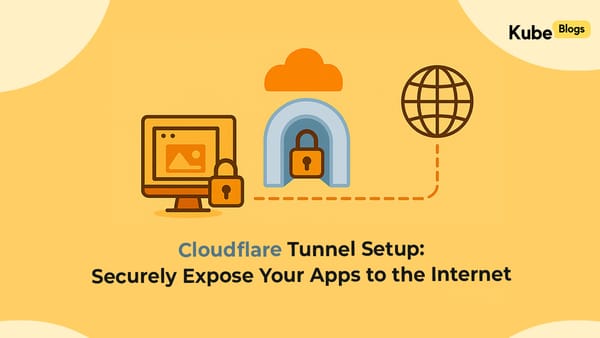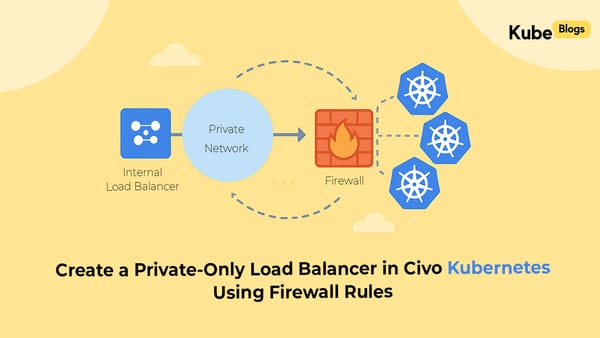Table of Contents
Introduction
Docker Compose is a powerful tool for managing multi-container applications, but it has a hidden gotcha that can cause significant headaches in development environments. When working on multiple projects within the same machine or VM, Docker Compose automatically uses your project's root directory name as the default project name for creating containers, volumes, and networks. This creates naming conflicts that can lead to services getting mixed up, data corruption, and debugging nightmares.
The problem occurs because Docker Compose follows a simple naming convention: it prefixes all resources with the project name, which defaults to the directory name. If you have multiple projects with similar structures or the same root folder names, Docker will create resources with identical names, causing conflicts and unexpected behavior.
This issue becomes particularly problematic in team environments, CI/CD pipelines, or when managing multiple client projects on the same development machine. Without proper project isolation, you might find yourself accidentally connecting to the wrong database, sharing volumes between unrelated applications, or experiencing port conflicts that are difficult to trace.
Step-by-Step Implementation
Understanding the Problem
Docker Compose creates resources using this naming pattern:
graph TD
A[Project Directory: myapp] --> B[Docker Compose Project Name: myapp]
B --> C[Container Names: myapp_service1_1]
B --> D[Volume Names: myapp_postgres_data]
B --> E[Network Names: myapp_default]
F[Another Project: myapp] --> G[Docker Compose Project Name: myapp]
G --> H[Container Names: myapp_service1_1]
G --> I[Volume Names: myapp_postgres_data]
G --> J[Network Names: myapp_default]
C --> K[CONFLICT: Same Names]
D --> K
E --> K
H --> K
I --> K
J --> K
When you run docker-compose up in a directory named "myapp," Docker automatically creates:
- Containers:
myapp_service1_1,myapp_service2_1 - Volumes:
myapp_postgres_data,myapp_redis_data - Networks:
myapp_default
If you have another project also named "myapp" in a different location, Docker will try to use the same resource names, causing conflicts
Solution 1: Using the name Field in docker-compose.yml
The most reliable approach is to explicitly set a unique project name in your docker-compose.yml file:
version: '3.8'
name: unique-project-name-here
services:
django:
build:
context: .
dockerfile: ./compose/local/django/Dockerfile
image: unique_project_django
depends_on:
- postgres
- redis
volumes:
- .:/app:z
env_file:
- ./.envs/.local/.django
- ./.envs/.local/.postgres
ports:
- '8000:8000'
command: /start
postgres:
image: postgres:15
volumes:
- postgres_data:/var/lib/postgresql/data
- postgres_backups:/var/lib/postgresql/backups
environment:
POSTGRES_DB: myapp
POSTGRES_USER: postgres
POSTGRES_PASSWORD: password
redis:
image: redis:7-alpine
ports:
- '6379:6379'
volumes:
postgres_data:
postgres_backups:
Key Benefits:
- Explicit project naming prevents conflicts
- Resources are clearly identifiable
- Easy to manage multiple environments
- Version control friendly
Solution 2: Using Command Line Project Names
Alternatively, you can specify the project name when running Docker Compose commands:
# Set project name via command line
docker-compose -p my-unique-project up -d
# Or use environment variable
export COMPOSE_PROJECT_NAME=my-unique-project
docker-compose up -d
# Check what resources are created
docker-compose -p my-unique-project ps
docker volume ls | grep my-unique-project
docker network ls | grep my-unique-project
Use Cases:
- CI/CD pipelines where you need dynamic naming
- Temporary development environments
- Testing multiple configurations
- Script automation
Solution 3: Environment-Specific Naming Convention
Implement a consistent naming strategy across your projects:
# docker-compose.yml
version: '3.8'
name: ${COMPOSE_PROJECT_NAME:-myapp-dev}
services:
django:
image: ${COMPOSE_PROJECT_NAME:-myapp-dev}_django
# ... other configurations
postgres:
image: postgres:15
volumes:
- ${COMPOSE_PROJECT_NAME:-myapp-dev}_postgres_data:/var/lib/postgresql/data
Create environment-specific files:
# .env.development
COMPOSE_PROJECT_NAME=myapp-dev
# .env.staging
COMPOSE_PROJECT_NAME=myapp-staging
# .env.production
COMPOSE_PROJECT_NAME=myapp-prod
Solution 4: Multi-Environment Docker Compose Overrides
Use Docker Compose override files for different environments:
# docker-compose.yml (base)
version: '3.8'
name: myapp
services:
django:
build: .
ports:
- '8000:8000'
# docker-compose.override.yml (development)
version: '3.8'
name: myapp-dev
services:
django:
volumes:
- .:/app
environment:
- DEBUG=true
# docker-compose.prod.yml (production)
version: '3.8'
name: myapp-prod
services:
django:
restart: unless-stopped
environment:
- DEBUG=false
Best Practices for Project Isolation
1. Always Use Explicit Project Names:
# Good
name: client-name-project-env
# Avoid
# No name field (uses directory name)
2. Implement Consistent Naming Conventions:
# Format: organization-project-environment
name: acme-ecommerce-dev
name: acme-ecommerce-staging
name: acme-ecommerce-prod
# Or: client-project-env
name: client1-blog-dev
name: client2-ecommerce-prod
3. Use Environment Variables for Flexibility:
name: ${COMPOSE_PROJECT_NAME:-default-name}
4. Clean Up Resources Regularly:
# Remove all resources for a specific project
docker-compose -p my-project down -v --remove-orphans
# List all projects and their resources
docker-compose ls
docker volume ls
docker network ls
Troubleshooting Common Issues
Problem: Port Already in Use
# Check what's using the port
docker-compose -p project1 ps
docker-compose -p project2 ps
# Use different ports or different project names
Problem: Volume Conflicts
# List volumes by project
docker volume ls | grep project-name
# Remove conflicting volumes
docker volume rm project-name_volume_name
Problem: Network Conflicts
# Check network conflicts
docker network ls | grep project-name
# Inspect network details
docker network inspect project-name_default
Production Considerations
For production environments, implement additional isolation:
# docker-compose.prod.yml
version: '3.8'
name: myapp-prod
services:
django:
restart: unless-stopped
deploy:
resources:
limits:
memory: 1G
reservations:
memory: 512M
networks:
- myapp-prod-network
networks:
myapp-prod-network:
driver: bridge
internal: true # Isolated network
Conclusion
Docker Compose naming conflicts are a common but easily preventable issue. By implementing explicit project naming through the name field in your docker-compose.yml files, you create clear boundaries between different applications and environments.
The key is consistency: establish a naming convention that works for your team and stick to it across all projects. Whether you choose to use the name field, command-line options, or environment variables, the important thing is to avoid relying on Docker's default directory-based naming.
This approach not only prevents resource conflicts but also makes your infrastructure more maintainable and easier to debug. Teams implementing proper project isolation report significant reductions in deployment issues and faster resolution times when problems do occur.
Start implementing explicit project names in your Docker Compose files today, and you'll eliminate one of the most frustrating aspects of multi-project development environments.
KubeNine Consulting specializes in Docker containerization and enterprise implementation. Visit kubenine.com for expert guidance on production-ready container solutions.